Step-by-Step Instructions for Best Experience
Select the User Interface below that matches your TV:
STEP-BY-STEP GUIDE:

NOTE
Connect TV's HDMI ARC to soundbar HDMI 1 ARC with a HDMI-certified High-Speed 2.0 cable (18Gbps) for high quality video and audio. Recommended HDMI Cable >
If your TV has been connected to a sound system previously, perform full reset on your TV to clear the cache >
Play a video with 5.1 surround audio (e.g Stranger Things on Netflix or Amazon Prime Video) before setting up

NOTE
Connect TV's HDMI ARC to soundbar HDMI 1 eARC with a HDMI-certified High-Speed 2.0 cable (18Gbps) for high quality video and audio. Recommended HDMI Cable >
If your TV has been connected to a sound system previously, perform full reset on your TV to clear the cache >
Play a video with 5.1 surround audio (e.g Stranger Things on Netflix or Amazon Prime Video) before setting up
1. AUDIO OUTPUT
Access Display Settings menu via VIZIO TV app >
Audio >
Speakers >
select Off
2. AUDIO TYPE
Access Display Settings menu via VIZIO TV app >
Audio >
Surround Sound >
select On
3. AUDIO FORMAT
Access Display Settings menu via VIZIO TV app >
Audio >
Digital Audio Out >
select Dolby D
select Bitstream
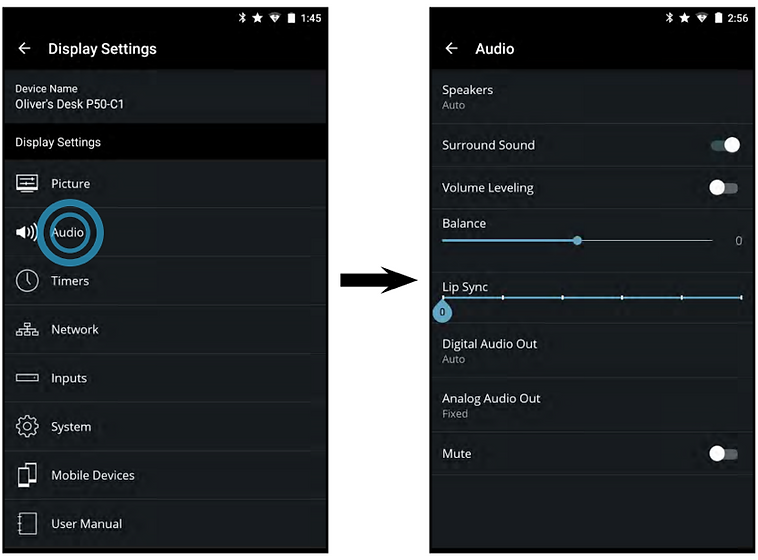
-
Power cycling can solve a lot of odd problems with Vizio TVs.
-
First disconnect the TV’s power cord from the power outlet and leave it unplugged for an hour.
-
Then press and hold the power button on the TV or remote for 10 seconds to drain out remaining power. Plug TV back into power outlet and power it back on.
-
For more information, visit here
Press INFO button on soundbar remote control to verify audio format received on soundbar (Dolby/DTS audio for best audio)
Option 1: Switch the soundbar to TVHDMI 1 input and observe the LED light status at the front of soundbar when playing content (3 LED = Dolby Digital; 2 LED = DTS)
Option 2: Switch the soundbar to OPTICAL input and observe the LED light status at the front of soundbar when playing content (3 LED = Dolby Digital; 2 LED = DTS)











