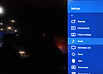Step-by-Step Instructions for Best Experience
Select the User Interface below that matches your TV:
STEP-BY-STEP GUIDE:

NOTE
Connect TV's HDMI ARC to soundbar HDMI 1 ARC with a HDMI-certified High-Speed 2.0 cable (18Gbps) for high quality video and audio. Recommended HDMI Cable >
If your TV has been connected to a sound system previously, perform full reset on your TV to clear the cache >
Play a video with 5.1 surround audio (e.g Stranger Things on Netflix or Amazon Prime Video) before setting up

NOTE
Connect TV's HDMI ARC to soundbar HDMI 1 eARC with a HDMI-certified High-Speed 2.0 cable (18Gbps) for high quality video and audio. Recommended HDMI Cable >
If your TV has been connected to a sound system previously, perform full reset on your TV to clear the cache >
Play a video with 5.1 surround audio (e.g Stranger Things on Netflix or Amazon Prime Video) before setting up
1. AUDIO OUTPUT
Press Home button on TV remote >
Settings >
Sound >
Speakers >
select Audio System

2. HDMI AUDIO
Press Home button on TV remote >
Settings >
Sound >
HDMI 1 audio source >
select Auto

3. AUDIO FORMAT
Press Home button on TV remote >
Settings >
Sound >
Digital Audio Out >
select Auto 1

Press INFO button on soundbar remote control to verify audio format received on soundbar (Dolby/DTS audio for best audio)
Option 1: Switch the soundbar to TVHDMI 1 input and observe the LED light status at the front of soundbar when playing content (3 LED = Dolby Digital; 2 LED = DTS)
Option 2: Switch the soundbar to OPTICAL input and observe the LED light status at the front of soundbar when playing content (3 LED = Dolby Digital; 2 LED = DTS)