Step-by-Step Instructions for Best Experience
(Reference Model: XBOX ONE S)
Select your XBOX model

XBOX ONE S
STEP-BY-STEP GUIDE:

NOTE
Connect XBOX ONE S (HDMI OUT) to soundbar HDMI 2 or 3 (processing prioritised ports) with a HDMI-certified High-Speed 2.0 cable (18Gbps) for high quality video and audio. Recommended HDMI Cable >
For maximum stability, set Video Mode to enable Allow YCC 4:2:0, set Color Depth to 30 bits per pixel (10-bit). See video setting space for detailed instructions >
If you notice an audio delay when the console is plugged into the TV, plug the console directly into the soundbar for improved audio processing speeds.
Dolby Atmos MAT audio playback:
Some content devices output Dolby Atmos audio in "Dolby Atmos MAT" format, a new audio format that adds Dolby Atmos metadata into lossless pulse-code modulation (PCM) audio. The content devices are designed to prioritize internal buffering for high quality video when playing Dolby Atmos MAT contents. Therefore, the buffering process might cause random audio cut-outs. This is reported by various users with content devices that outputting Dolby Atmos MAT format: Microsoft Xbox One Discussion Page

NOTE
Video: Connect XBOX ONE S to TV with a HDMI-certified High-Speed 2.0 cable (18Gbps) for high quality video and audio
Audio: Connect XBOX ONE S to soundbar with an Optical cable
For maximum stability, set Video Mode to enable Allow YCC 4:2:0, set Color Depth to 24 bits per pixel (8-bit). See video setting space for detailed instructions >
Dolby Atmos MAT audio playback:
Some content devices output Dolby Atmos audio in "Dolby Atmos MAT" format, a new audio format that adds Dolby Atmos metadata into lossless pulse-code modulation (PCM) audio. The content devices are designed to prioritize internal buffering for high quality video when playing Dolby Atmos MAT contents. Therefore, the buffering process might cause random audio cut-outs. This is reported by various users with content devices that outputting Dolby Atmos MAT format: Microsoft Xbox One Discussion Page

NOTE
Connect XBOX ONE S (HDMI OUT) to soundbar HDMI 2 or 3 (processing prioritized ports) with a HDMI-certified High-Speed 2.0 cable (18Gbps) for high quality video and audio. Recommended HDMI Cable >
For maximum stability, set Video Mode to enable Allow YCC 4:2:0, set Color Depth to 30 bits per pixel (10-bit). See video setting space for detailed instructions >
Dolby Atmos MAT audio playback:
Some content devices output Dolby Atmos audio in "Dolby Atmos MAT" format, a new audio format that adds Dolby Atmos metadata into lossless pulse-code modulation (PCM) audio. The content devices are designed to prioritize internal buffering for high quality video when playing Dolby Atmos MAT contents. Therefore, the buffering process might cause random audio cut-outs. This is reported by various users with content devices that outputting Dolby Atmos MAT format: Microsoft Xbox One Discussion Page

NOTE
Connect XBOX ONE S to soundbar HDMI 2 or 3 (processing prioritized ports) with a HDMI-certified High-Speed 2.0 cable (18Gbps) for high quality video and audio. Recommended HDMI Cable >
For maximum stability, set Video Mode to enable Allow YCC 4:2:0, set Color Depth to 24 bits per pixel (8-bit). See video setting space for detailed instructions >
Dolby Atmos MAT audio playback:
Some content devices output Dolby Atmos audio in "Dolby Atmos MAT" format, a new audio format that adds Dolby Atmos metadata into lossless pulse-code modulation (PCM) audio. The content devices are designed to prioritize internal buffering for high quality video when playing Dolby Atmos MAT contents. Therefore, the buffering process might cause random audio cut-outs. This is reported by various users with content devices that outputting Dolby Atmos MAT format: Microsoft Xbox One Discussion Page
1. AUDIO OUTPUT
Settings >
Click on User Profile icon >
Sytems >
HDMI Audio >
set to Bitstream Out
Display & Sound >
Audio Output >

2. AUDIO FORMAT
Settings >
Click on User Profile icon >
Sytems >
Display & Sound >
Bitstream Format >
set to Dolby Atmos for Home Theater
set to Dolby Digital
Audio Output >
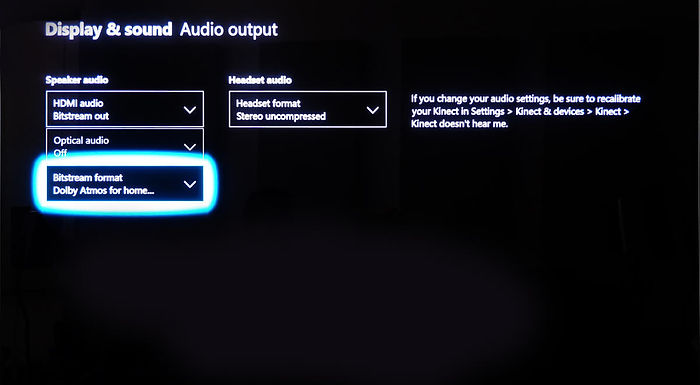
3. SETTING BLU-RAY PLAYER AUDIO FORMAT
Click on User Profile icon >
System >
Settings >
Disc & Blu-ray >
Blu-ray >
check the box of Let My Receiver Decode Audio

4. For YouTube Streaming (Additional Content)
Click on User Profile icon >
Settings >
General >
Volume & Audio >
Speaker Audio >
Check the Stereo uncompressed
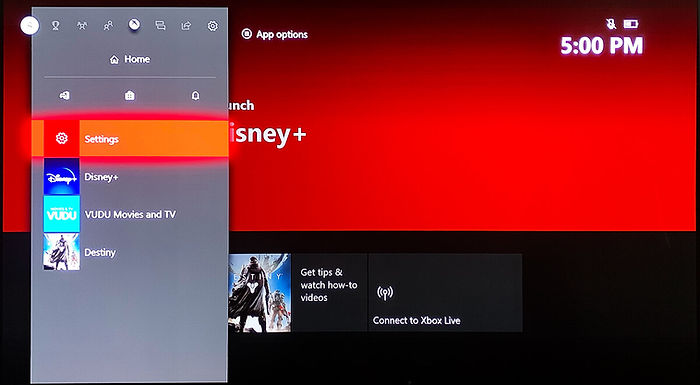
Switch the soundbar to OPTICAL input and observe the LED light status at the front of soundbar when playing content (3 LED = Dolby Digital; 2 LED = DTS)
Press INFO button on soundbar remote control to verify audio format received on soundbar (Dolby Digital / DTS for best audio)
Press INFO button on soundbar remote control to verify audio format received on soundbar (Dolby Atmos / Dolby Digital / DTS for best audio)
When using “Dolby Atmos for Home Theater” audio settings:
Streams non-Dolby Atmos content (e.g 5.1 channels) on Netflix, Amazon Prime or Vudu apps, Xbox One console will cause the console to send out blank Surround Left and Right audio channels, causing missing audio on the Surround Left and Right channels of the soundbar.
Solution:
When streaming 5.1 non-Dolby Atmos content on Netflix, Amazon Prime or Vudu apps, change the audio bitstream output to Dolby Digital to experience surround sound from all channels.











