Step-by-Step Instructions for Best Experience
(Reference Model: Nvidia Shield Pro TV 2019)
Select your Nvidia Shield Version
STEP-BY-STEP GUIDE:

NOTE
Connect Nvidia Shield TV Pro (HDMI OUT) to soundbar HDMI 2 or 3 (processing prioritized ports) with a HDMI-certified High-Speed 2.0 cable (18Gbps) for high quality video and audio. Recommended HDMI Cable >

NOTE
Connect Nvidia Shield TV Pro (HDMI OUT) to soundbar HDMI 2 or 3 (processing prioritized ports) with a HDMI-certified High-Speed 2.1 cable (48Gbps) for high quality video and audio. Recommended HDMI Cable >
The Nividia Shield is capable of supporting lossless formats such as Dolby Atmos TrueHD and DTS-HD MA. With an HDMI 2.1 and an eARC TV, you will be able to have the Shield plugged into either or to get the best possible audio quality.
1. AUDIO VOLUME CONTROL
Settings >
Device Preferences >
Display & Sound >
Volume Control >
CEC >
select ON
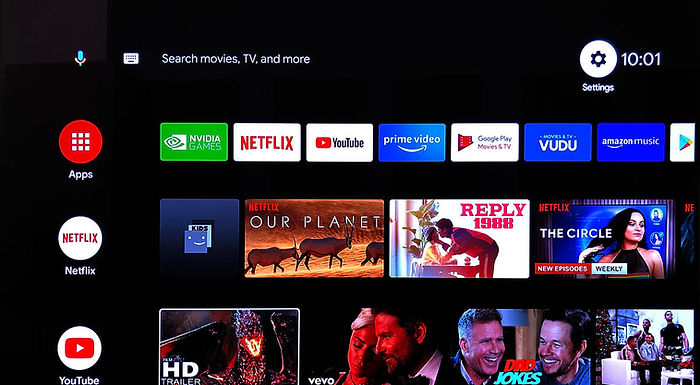
2. USB AUDIO MODE
Settings >
Device Preferences >
Display & Sound >
USB Audio Mode >
select Surround Sound 5.1
Advanced Sound Settings >
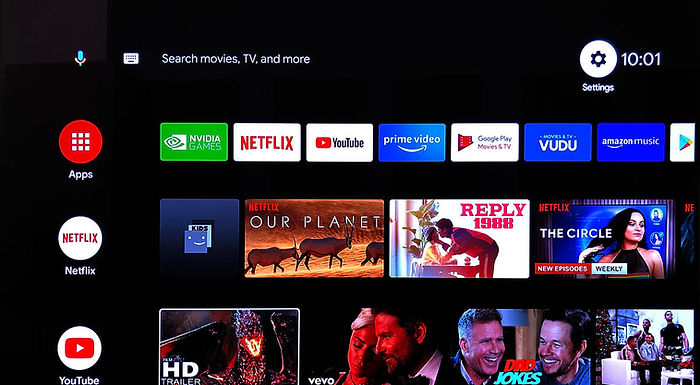
3. AUDIO FORMAT
Settings >
Device Preferences >
Display & Sound >
Advanced Sound Settings >
Surround Sound >
Dolby Audio Processing >
Available Formats >
select Auto
select ON
(When Auto is selected, Dolby Atmos, Dolby MAT, AC3 (Dolby Digital), E-AC3 (Dolby Digital Plus/ DD+), DTS and Dolby TrueHD are defaulted ON.)
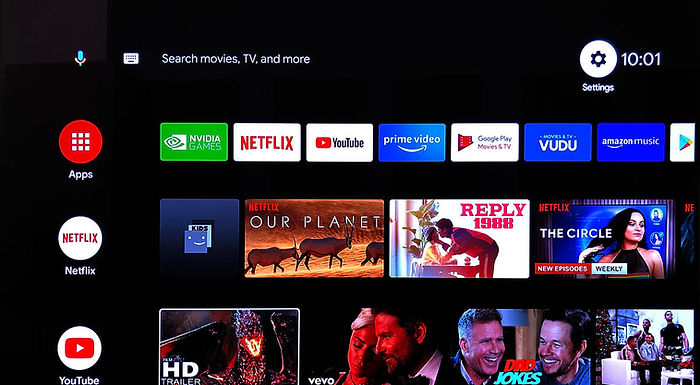
4. STEREO UPMIX
Settings >
Device Preferences >
Display & Sound >
Advance Sound Settings >
Surround Sound >
Stereo Upmix (Upmix Stereo Streams to 5.1 PCM) >
select OFF
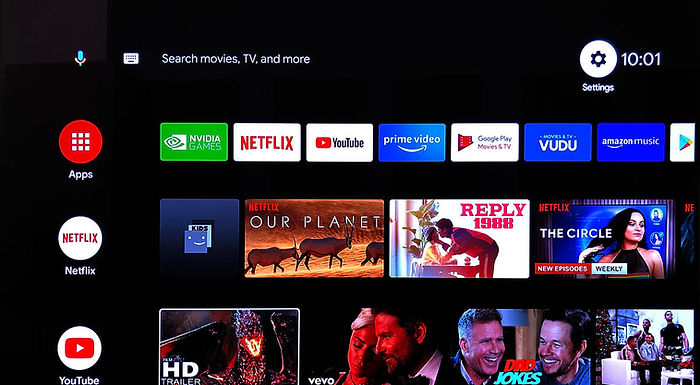
5. COMFORT NOISE ON HDMI
Settings >
Device Preferences >
Display & Sound >
Play comfort noise on HDMI >
select ON
Advance Sound Settings >
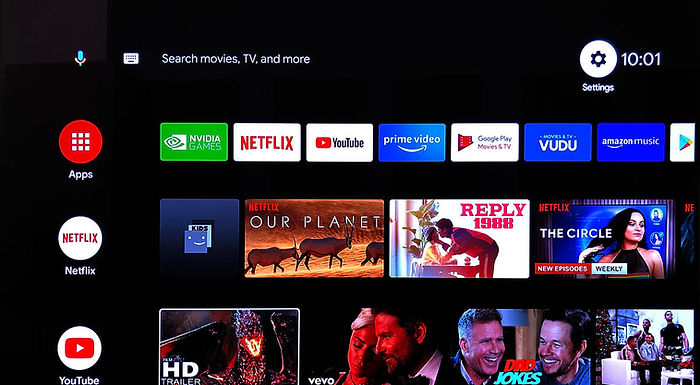
Press INFO button on soundbar remote control to verify audio format received on soundbar (Dolby/DTS for best audio)








